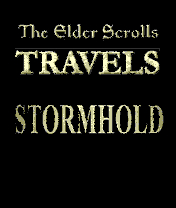Stormhold:Getting Started
Stormhold can be overwhelming at first, and while pushing 7 will take you to the Help Option, the help provided leaves the unseasoned Stormhold-player with a lot of stuff to be discovered "the hard way". It also requires quite a bit of background knowledge and generally expects players to be familiar with the many skills, races and classes known from previous Elder Scrolls games. As a result, inexperienced gamers can quickly drown in frustrating problems, making them throw an entertaining game away before it ever starts.
This page covers everything you need to know, including controls, basic gameplay information, additional tips and tricks and, especially, how to avoid making fatal mistakes. For a list of terms that come in handy, see Dictionary.
Controls[edit]
You move around by using the arrow keys or the 2, 4, 6 and 8 buttons. Both methods provide the same basic controls, and while arrow keys make it slightly easier to navigate and lessens the chance of hitting the wrong button, the number buttons act exactly the same; 2 (up) will move you one dot forward; 4 (left) will make you turn left; 6 (right) will make you turn right, and 8 (down) will move you one dot backwards. Since a single push will move you one dot backwards or forwards, you are facing a whole lot of pushing before you reach the Storm Crystal.
All remaining controls will always be displayed on the action bar at the bottom of the screen. The bar contains a number of icons, with the corresponding number button below it. The appearance of the action bar will change in a given situation:
- When you are exploring dungeons, the action bar will look like this:
- When an enemy gets close enough to attack, the action bar changes to this:
- When you are right next to NPCs or treasure chests, the action bar will look like this:
Basically, pushing the number buttons will make you:
- 1: Attack with an equipped weapon.
- 3: Cast a non-attack spell when exploring, or an attack-spell during combat.
- 5: Toggle Spells outside the Adventure Menu.
- 7: Access the Adventure Menu.
- 9: Examine a treasure chest or talk to an NPC.
- 0: Camp.
Map[edit]
The small map in the upper-left corner can be enlarged by pushing the * button. It is highly recommended to follow the larger map most of the time as it details the many treasures and foes you may encounter.
- The green dot is you.
- The blue dots are points of interest, such as treasure and other NPCs.
- The purple dot is a warp zone. They can only be discovered by looking at the map.
- The red dot is an enemy.
While the large map fills out most of the screen, in the process pushing the visual action into the background, you will find yourself using it almost constantly. It provides a much more detailed look at the environment and shows you important locations in detail, such as treasure and enemy locations. While the small map may provide a more challenging in-game experience, it can be quite hard and confusing navigating through the relatively large dungeons and you will probably end up using the large map for guidance.
Exploring[edit]
Dungeon crawling can be both easy and tricky. Every time you turn around (using the left or right arrow keys or the 6 or 8 numeric buttons), the entire environment, including the map, will turn 90 degrees and, while it might be obvious that you are standing right next to a passage, you will find yourself facing a wall, so you will have to move back again and push the up/2 button to get back on track and find the passage. The map is quite helpful here, as it will always show if you are facing north, south, east or west, making it easier to navigate around. The direction will always be shown on top of your map with as single letters: N=North; S=South; W=West; and E=East.
Combat[edit]
Combat occurs when a monster is adjacent to your character. Most of the time, at lower levels, the enemy will show up as a red dot on your map, so use the larger map and keep an eye out. When the monster is right next to your character, the action bar changes and the battle begins. If you are feeling weak, it is always possible to flee the battle; just find an available direction and run away. When you are more than three dots away, the monster will stop following you, leaving the red dot on the map, giving you a convenient chance to avoid the monster until you reach a higher level. Unfortunately, at higher levels, the monsters get smarter and will make surprise attacks, without any dots ever showing up on screen. Keep an eye on the lower right part of the screen where useful information might pop up, even if you never even detected the monster. During a fight, it is possible to change to better and stronger equipment; (armor or weapons), or better spells; simply access the adventure menu by pressing 7 and choose "inventory" or "spells". It is also possible to browse through your available spells by pressing 5, but this will not stop the fight and the monster will keep attacking you while you decide which spell is useful.
Monsters cannot cross over warp points, and you can use this to your advantage if you need to use items before attacking them or if you need to make a quick escape through the warp point.
When you can afford better equipment, you will probably find yourself killing monsters by tapping 1 repeatedly. Spells, however, can be quite useful and make the tougher fights much easier. When you successfully hit a monster with a weapon or cast a spell, an icon will show up on screen for a split second:
The icon indicating a successful hit with a weapon: ![]()
The icons indicating a successful hit with a spell: ![]()
![]()
Loot and Treasure[edit]
Treasure[edit]
In each of the dungeons, five treasure chests can be found, which means that there are a total of 180 treasure chests scattered around in the 36 dungeons. In each dungeon, one of the five available treasure chests contains the invaluable but extremely important Gift Items which can be used to befriend the four Trainers and, in exchange for a gift, can net you some training sessions.
Chests can be easily identified. When facing one, it will be labeled as "Chest". To access its contents you must press 9; simply walking over one does nothing. Chests are always marked with a blue dot on your map and their contents are always fixed:
|
Note that NPCs are marked with a blue dot as well, and so is the loot you haven't picked up yet after killing a monster.
Loot[edit]
When a monster dies, it might drop a sack filled with loot, always visible on the ground in front of you, and immediately shown as a blue dot on your map. A small number of drops are fixed, while most of them are completely random. To pick it up, simply walk over it and the content will be added to your inventory, unless you carry more than 24 items (see the Inventory section). If you are unable to pick up your reward right away, the sack will be shown on your map as a blue dot, making it easy to locate later on.
Camping[edit]
The option of Camping is available at all times, with the natural exception of combat situations. Press the 0 button as described on the action bar and the screen will fade to black, informing you that you are camping.
Camping will restore your health and fatigue, and has a 25% chance to remove any status ailments inflicted on you. At lower levels, camping is the way to go if you are exhausted and generally provides the better solution if you need to heal. On the downside, camping can be interrupted by nearby monsters. When that happens, a small screen will show up, informing you that your rest was disturbed and you will find yourself facing an enemy, sometimes without having healed at all. At higher levels you will sometimes be interrupted by Warden Varus instead, although he won't attack. There is only one method to avoid any confrontations while camping, the Camp Crystal. Also, while camping will never heal your magicka, an available spell called "Camp Magicka" will do just that.
Inventory[edit]
It is very important to note that you can only carry a total of 24 items in your inventory, regardless of your strength and level. You can equip up to six items (they will always be marked with an (E) next to the item name), but equipped items will still count towards the 24-item limit. If your inventory is full, an "inventory-full" message will be displayed when you try to open a treasure chest; you will simply be unable to pick up any loot sacks.
To avoid such a situation, visit your fellow prisoners in the Dungeon Camp often to swap equipment and give gifts. Find a few spots in the camp where you drop off your Scrolls and Gift Items for later usage.
Dying[edit]
When your health bar is reduced to zero, the screen will turn black and a text will inform you that you're dead. You are not entirely dead, however; you will wake up in front of dungeon camp healer Helga who will give you the following message:
- "Ah, you're awake now. Overseers dragged you in here; but I thinked [sic] they lined their pockets first. You should be fine now."
This means that the overseers have looted your dead body for every unequipped item in your inventory, Gift Items excluded. These items will be lost forever, no matter how unique and rare they were; all your scrolls, magic items and rare weapons will be gone unless they were equipped when you died. A much safer strategy is to save often and reload your save game if you lose your life.
NPCs[edit]
Most people you meet in Stormhold are actually classified as creatures, meaning that they are enemies and will attack you on sight. Luckily, there are a few friendly faces in the Dungeon Camp who are willing to help you on your quest. This is based on a simple system revolving around "Aid Points". Each service requires a set amount of Aid Points with the NPC, which can be earned in various ways. Helga provides magical services in return for crystals. Beneca will provide you with crystals in return for spare equipment you might find. The other four prisoners are trainers. If you coerce them enough, they will teach you new skills and can also help you improve upon your existing ones. When speaking to a trainer, you have the following options:
- Train - The trainer will teach you new skills or train you in skills you already know. One Aid Point per lesson.
- Give - Give the trainer a gift item in exchange for aid points; weapons, armor and magic potions will not be accepted. You can receive 1, 2, or 3 aid points per item, depending on how much the trainer likes the gift.
- Befriend - Will typically net you 1 aid point at random times, if you have good relations with the trainer. Attempting to befriend a trainer does not hurt, but when the words "Best to let some time pass..." are displayed, the trainer's goodwill is gone for the moment.
- Threaten - It is not really recommended to make threats against any trainer. If the trainer finds you threatening, you will get 1 aid point, but in the long run, "Give" and "Befriend" are the best strategies.
- Kill - Sacrifices the trainer in return for easier threatening with the others.(?)
- "You have slain (NPC)! The mining camp cowers in fear of you..."
Bugs[edit]
If you offer to give an item to a trainer but don't have anything in your inventory, they will reply with:
- "You have nothing to give me!"
When you exit the message, you will instead be speaking to Helga. Exiting conversation will reveal that you are still standing beside the original NPC.
When emulating the largest version of the game on mobile, sometimes when the emulator is minimized for too long the player's stamina will drop to -2600+ to -1140+, and will change after saving multiple times with the negative stamina. This can trap the player if they are facing an NPC, as the camping button will switch to a "speak to" button.
The Adventure Menu[edit]
The Adventure Menu, sometimes referred to as the Options Menu by the game itself, provides in-game information about your progress, lists your inventory and allows you to load and save your game. Additionally, it functions as the only way to pause the game and is the better option to change spells during combat. It is accessed by pressing 7 and is displayed as a question mark on your action bar.
It contains the following options:
| Option | Description |
|---|---|
| Stats | Displays your Name, Class and what remains of your Health, Magicka and Fatigue. It also displays your current level and how much experience you need before leveling up. Additionally, it lists all your status ailments, collected gift points, and the state of all your Primary Attributes. |
| Inventory | A list of all collected items, including equipped ones. Note that it is not possible to sort in this list and the newest item always finds a spot at the bottom of the list. Equipped items are conveniently marked with a (E). |
| Skills | A listing of the skills you have learned or mastered from the beginning, including levels for each specific skill. |
| Spells | A listing of the Spells you have learned, with an option to change spells within the menu. This is highly recommended, as using the "5" button will allow monsters to attack you when you browse through available spells. |
| Save Game | The save option. Note that the game will save the moment you click the option and will overwrite the old save. There are no further prompts, so think twice before saving. |
| Load Game | The load option. Note that the game will load your previous savegame the moment you click the option and will ignore any progress you have made. There are no further prompts, so think twice before loading. |
| Help | The in-game Help Menu. |
| Quit Game | Allows you to quit the game and provides an "are you sure?" option. |