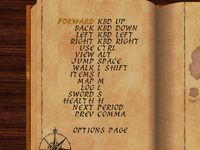Redguard:Controls
The UESPWiki – Your source for The Elder Scrolls since 1995
< Redguard
This page documents the controls available while playing Redguard and their default settings.
Controls Menu[edit]
You can re-map the controls listed in the controls menu to other keys to suit your preferences.
| Control | Default | Notes |
|---|---|---|
| Forward | Kbd Up | Run or walk forward. Also used to navigate menus. |
| Back | Kbd Down | Walk backward. Also used to navigate menus. |
| Left | Kbd Left | Turn left. Also used to navigate menus. |
| Right | Kbd Right | Turn right. Also used to navigate menus. |
| Use | Ctrl | Activate an object in the world, use an item, or attack if your weapon is drawn. |
| View | Alt | While held, use the keys assigned for movement to rotate the camera around Cyrus. If your weapon is drawn, defend against attacks. |
| Jump | Space | Jump in the air or climb on an object. Cyrus performs a standing jump if you are standing still, strafing left or right, or moving backward in walk mode. He performs a short jump in the direction of movement if walking forward or backward. Running forward makes him perform a long jump. |
| Walk | L Shift | While held, Cyrus will walk forward instead of run and stops at the edge of ledges instead of falling off. Unlike the Walk Mode toggle, this also changes the behavior of Left and Right to strafe rather than turn. In dialogue, this skips lines. |
| Items | I | Open or close the inventory. |
| Map | M | Show or hide the island map if you have one. |
| Log | L | Open or close the log. Only works if there are entries in it. |
| Sword | S | Make your sabre the current item if it's not already and sheathes or unsheathes it. |
| Health | H | Drink a health restoring item if you do not have 100 health. In order of priority, they are: pure water and aloe mix (15), health potion (15), and glass bottle with pure water (5). |
| Next | Period | Make the next item in your inventory the current item. |
| Prev | Comma | Make the previous item in your inventory the current item. |
Other Keys[edit]
These are not listed in the controls menu and cannot be re-mapped.
| Control | Default | Notes |
|---|---|---|
| Delete Save Game | Del | In the save game or load game menu, bring up the option to delete the highlighted save game. |
| Main Menu | Esc | Open or close the main menu. |
| Version Info | F1 | Show version numbers for "Redguard", "Build", "Savegame", and "Console". These are V1.0, 1.0, V1.31, and V2.0 respectively, even though the main menu shows the game's version as 1.0.1.0. |
| Save Game Menu | F2 | Open the save game menu, the first entry on the main menu. |
| Load Game Menu | F3 | Open the load game menu, the second entry on the main menu. |
| Display Menu | F4 | Open the display menu, in the game's options. |
| Sound Menu | F5 | Open the sound menu, in the game's options. |
| Controls Menu | F6 | Open the controls menu, in the game's options. |
| Auto-Defend | F7 | Toggle auto-defend. With it on, you can just hold the View/Defend key; otherwise, you must press it around the same time the enemy attacks. |
| Health Status Display | F8 | Toggle the way health is displayed in the upper left corner of the screen.
|
| QuickSave | F9 | Save the game instantly under the name "Quick Save Game". This overwrites previous quicksaves. The quicksave cannot be overwritten through the save game menu. |
| Show Game Credits | F10 | Show the game's credits. These credits are the same as the ones shown at the end of the game. |
| Walk Mode | Tab | Toggle walk mode, which is the same as holding down the Walk key except that Left and Right turn as usual instead of strafe. |