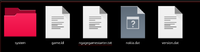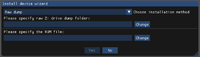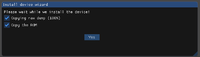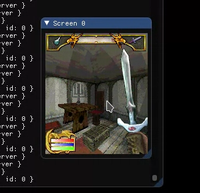Mod:Shadowkey Emulation Guide
This is a guide on how to set up the EKA2L1 Symbian & N-Gage emulator to play Elder Scrolls Travels: Shadowkey on your modern PC or Mac, as simply as possible.
Shadowkey is a mobile Elder Scrolls title that was made and released exclusively for the now-defunct Nokia N-Gage mobile game console. For over a decade since its release, it has not been possible to play Shadowkey on any system other than the intended N-Gage game console, as no emulator has existed for it. As such, playing Shadowkey has been out of reach except for the most enthusiastic of Elder Scrolls fans, until now.
Note: Piracy is not tolerated on the UESPWiki. This guide therefore assumes you have bought your own Shadowkey game cartridge, and will explain how to extract the game files from the cartridge for your own personal use.
The EKA2L1 emulator used in this guide is experimental software, likewise with N-Gage emulation itself, the technology is, at the time of writing, very new. It is possible to fully complete Shadowkey using this emulator, but please do keep in mind that bugs and glitches may occur. The version of the emulator used in this guide is version ace44db, thus the following instructions reflect that. For further help on the EKA2L1 emulator, you can visit their Discord chat server, or read the FAQ on the project's Wiki page.
Getting Shadowkey[edit]
First, you'll need to copy over the Shadowkey game files from your N-Gage game cartridge to your PC. Before you begin, you'll need the following two things:
- A Shadowkey game cartridge
- An SD card reader
Most laptops have SD card readers, however if your device lacks an inbuilt reader, you will need to find an external adapter.
To begin transferring the Shadowkey game files to your PC, simply insert the Shadowkey game cartridge inside the SD card reader (or you have an external adapter, insert it into that, and then into your PC). You will see a prompt saying that a new device has been connected.
Your PC should then detect the device as MMC. Open the device in your computers file manager, you should see a system folder in the root directory. You may also see a number of other files, copy all of them, including the system folder, into a new folder on your desktop, this is the Shadowkey game ROM.
N-Gage Firmware[edit]
The next step is to obtain a firmware dump for the Nokia N-Gage. Luckily, an N-Gage firmware dump already exists on Mega, so you don't need to dump it yourself. If you do have an N-Gage and are interested in dumping the firmware from your N-Gage yourself, you can follow the instructions here on the EKA2L1 project wiki. For most people however (especially those without an N-Gage), the Mega ROM dump will be sufficient.
- Download N-Gage zip archive from the Nokia N-Gage folder in the S60 Devices folder on the Mega website.
- When downloaded, unzip and extract the contents of the zip file into a temporary folder on your desktop.
- Copy out the
Datafolder from theN-Gagezip archive onto your Eka2l1 folder (After you downloaded it), as you can probably deduce, this is the N-Gage firmware dump folder.- You should now have two separate folders, an
N-Gagefolder and your Shadowkey ROM dump folder on your desktop.
- You should now have two separate folders, an
- Delete the temporary N-Gage ROM dump folder.
Configuring the EKA2L1 Emulator[edit]
Once you've downloaded both the Shadowkey game ROM and N-Gage firmware ROM to your PC, you can begin to download and configure the EKA2L1 emulator.
- First, download the latest EKA2L1 emulator build for your operating system, under "Releases".
- Create a new folder on your desktop, which will contain the emulator.
- Note: This cannot be the same folder you've put the N-Gage firmware dump in, or the setup wizard will error.
- Unzip and extract the contents of the GitHub download into the folder you've just made.
- Open the EKA2L1 emulator by running the main executable
eka2l1.exe, or the equivalent for your system.- You'll see a dialog box saying that you haven't installed a device yet. Click "Install Device" to start the setup wizard.
When you first open up the device wizard, it will ask you for a RPKG (repackage) file. Make sure to change the dropdown menu to Raw dump instead, so that it looks exactly like the screenshot below.
Once you have done that, you need to point the device wizard towards the N-Gage drive folder and ROM dump file you downloaded earlier.
- For the
raw Z: drive dump, clickChange, and point it towards the following folder from the N-Gage firmware dump in your file manager:N-Gage/Data/drives/z/rh-4/
- Similarly for the ROM file, click
Change, and point it towards the N-Gage system ROM file:N-Gage/Data/roms/rh-4/SYM.ROM
When both files are located correctly, the Yes button will unlock. Click that, and the emulator will begin configuring & creating a virtual N-Gage device automatically. This will take from a few seconds up to a couple of minutes depending on how fast your PC is.
After a short while, if successful, you will be greeted with this screen, the emulator has now installed and set up the N-Gage device. You can now safely delete the N-Gage folder on your desktop, as the emulator will have imported everything in it already.
Next, close out of the setup wizard and go to File > Launch Apps. A list of installed apps will appear, although you may have to resize the window to show all of them.
Open any random app on the list by single clicking on them. The EKA2L1 emulator currently doesn't support running N-Gage operating system apps, but this does not matter, by running an app you will have generated some additional files and folders required to install Shadowkey.
Verify that this has indeed generated new folders by going to /data/drives/ in the emulator folder on your desktop. If there are now c, d, and e folders in addition to the z folder you saw earlier in the N-Gage firmware ROM dump folder, then the emulator is now ready for you to install Shadowkey. If you haven't quit out of the app you opened before, you can do this by going to Debugger > Stop.
Installing and playing Shadowkey[edit]
Now that you have set up the emulator and imported the N-Gage system firmware, you can install Shadowkey.
- To begin, copy the
systemfolder (and related files) from your Shadowkey ROM dump folder you made earlier to theefolder in the emulator.- Overwrite all files and folders if prompted.
- Make sure that there is a
6r51folder inside/data/drives/e/system/apps/.- If you are using Linux or OSX, ensure that all folders are lowercase, or the emulator will crash.
If you have done that step successfully, then congratulations, you are only one step away from running Shadowkey on your PC.
The final step is to edit the file config.yml inside the emulator folder.
- Open that file, it should be in the root directory of your emulator folder.
- Change
enable-srv-socket: falsetoenable-srv-socket: true- If it doesn't exist, just add that line to the bottom of the file.
- Change
- When you've done that, save
config.ymland close out of it.
Now Shadowkey and the emulator should be fully set up. To launch the game, open the emulator, go to File > Launch Apps, type in "Elder Scrolls", and then click on the listing to launch the game.
May you enjoy your Travels in The Elder Scrolls Travels: Shadowkey.